PiTiVi High Quality Rendering
My first experience with PiTiVi, eight years ago, was discouraging. Until my dad rediscovered it a few days ago, I hadn’t thought of giving it a second chance. I’m glad I did. I’ve been extremely impressed with the improvements. PiTiVi’s formerly rough edges have been sanded down, and what remains is an approachable, capable video editor perfectly suited to hobbyist uses.
One of the few remaining rough edges is low-quality defaults when it comes to rendering quality. Without tweaking settings, you’ll have artifacts the size of your fist.
Here are a few steps to dramatically improve the video quality. I’m no expert on codecs or compression or constant quantization, but this should be a good embarkation point on the quest for perfect video.
# Steps
# 1. Install x264
Fedora/RHEL/CentOS:
sudo dnf install x264Debian/Ubuntu:
sudo apt-get install x264# 2. Choose codec: x264enc
Presuming you have a project ready to render, click Render and select x264enc under the Codec dropdown. x264enc is only available if your container format is set to MP4.
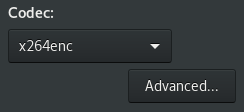
# 3. Select Constant Quantizer encoding
Just underneath the Codec dropdown is an Advanced button. Click it, and pick the following settings.
- Set Encoding pass/type to “Constant Quantizer”
- Set Constant Quantizer to 18
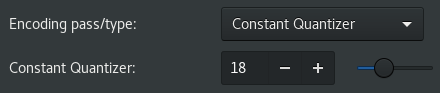
For more information on what this means, check out this CRF/CQP explainer. In the explainer, the term CQP equates to “Constant Quantizer” in PiTiVi, and CRF equates to “Constant Quality”. For some reason, I’ve been unable to get “Constant Quality” to produce good results, even though in theory it should be just as good, with smaller filesize.
# 4. Before & After
Here’s a before & after video showing the quality difference after making these changes.
The difference in the smoothness of the gradients is pretty dramatic.